In the past 18 to 24 months, Facebook has developed it use of groups on its platform. Some of these groups are public, others closed and range from groups of people connecting for social means, for selling and buying and for professional sharing and connections.
I have always found that teaching professionals are incredible sharers of resources and every day, the members of the educational groups I am a member of, share links to articles, blogs, websites, documents and images.
When on my phone, I don’t get the chance to read through these with any depth or focus, so have a quick skim and have started to use the ‘Save Link’ or ‘Save video’ function in the right hand corner when I am interested and this then creates a bank of saved resources and links which I can then review properly once I get on to my lap top.
The problem, I have found, is that then I have access to all these wonderful resources but have had no way to sort or file them for future use and thus no easy way to relocate that ‘gem’ when I need it.
As I am currently planning for some workshops, I thought I’d use the holiday break to sort through this bank of resources and collect the URLs of the links to refer to later.
The result was a word document that looked something like this:

I added a few notes to the URL links so I could be reminded of the relevance of the content, but as you can see – not pretty, not really that much of a ‘go to’ list and certainly not visual – but at least my resources were sorted.
So with the ‘list’ made, I started to wonder if I could somehow make this collection more visual and also a little more efficient as a immediate go to resource.
I wanted icon type resources to make the resource more visual. I spent some time trying different platforms out including google docs and Livebinder, but then moved on to Pinterest.
I used to use Pinterest all the time, and in fact we had a school account where we would save and share resources with each other. I moved away from it when we left China and were no longer behind that Great Fire Wall, and coincidentally this was also the time when Facebook introduced ‘groups’ allowing us to share resources with each other as a professional school group. I also used to find with Pinterest that I got distracted and would often find myself down the ‘hyperlink rabbit hole’ exploring recipes and travel logs when I had actually sat down to look for resources on classroom management!
Today, I started playing with Pinterest again, and have now created a board for Assessment Resources for workshop planning, for workshop participants and for general reference – resources as you need it and when you need it.
The link to my Assessment board is here: Assessment Resources – Pinterest Board
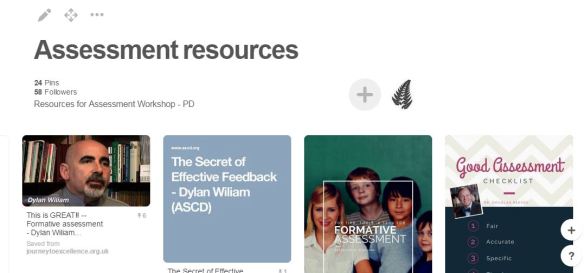
You are more than welcome to follow my board and add some of the resources to your own boards – or if you like, send me a note and I’ll add you as a contributor to this board and we can collaborate in continuing to build the resource bank. My user name on Pinterest is Hktans.
Creating your own….
For those that would like to create their own boards for curating their own rich bank of resources here are some visuals to help you to build your board.
- Go to www.pinterest.com and either create an account or sign in if already a member.
- Create a new board and give your board a title.
- Go to the website / blog or video you would like to add to your board.
There are 2 options available to add websites/articles/blogs or videos to your board.
If the website or blog has the pinterest “pin it” button – then this is very straight forward and you can just click on this and select which board to save to.
This is Vicki Davis’ website – The Cool Cat Teacher – an incredible resource for educators to follow and learn from. If you’d like to follow Vicki on Twitter, Facebook or Pinterest – then just click on the icon on the top RHS of her website.

If you want to ‘pin’ one of Vicki’s blog entries then go further down to the article or blog entry and find the ‘pin it’ button.
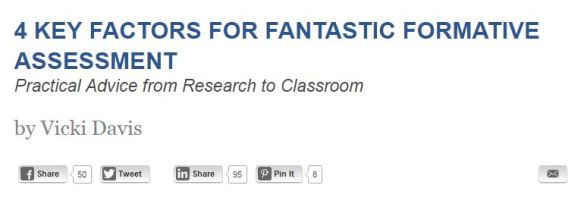 Click on the ‘pin it’ button and this will take you to your own Pinterest account and will ask which of your boards you would like to ‘pin it’ to.
Click on the ‘pin it’ button and this will take you to your own Pinterest account and will ask which of your boards you would like to ‘pin it’ to.

And Done.
If the website does not have a ‘pin it’ button embedded, you can add by copying the URL on to your clipboard, go to your Pinterest board and click on ‘Save Pin’.
This will take you to a choice of ‘from website’ or ‘from device’. This URL was from the web – so select this option, which will then take you to a choice to select the image you wish to have shown on the board.
When creating my Assessment board I chose, where I could, the actual title of the blog or article and then would add a description which appeared in the block image for easy reference. Following this, you once again select which board you would like this saved to.
If you think you may be using Pinterest often, then you can also add the Pinterest Extension to your browser which will then allow you to add websites/articles/blogs or videos that do not have a ‘pin it’ button embedded.
I’ve yet to try pinning something from my device – but will explore further. I am sure there must also be a shortcut to ‘pin’ direct from Facebook to Pinterest which would save time once the boards were set up.
What different ways have you found to maintain resources and manage your own bank of wisdom? I’d love to hear from you.
For now, I’m off to create a board for my up and coming workshops on Inquiry and Concepts and hope I don’t get too distracted down that hyperlink rabbit hole.
Happy resourcing! Happy Pinning.
Always Learning.






